So you have a list of image attachments, and you want to display these images inline into your SmartForm.
But if you use the out-of-the-box Image Attachment Control with a ListView, somehow it only displays a low-res thumbnail of your image, even after setting the image Size = Large or Original.
My findings:
(Lazy? Scroll all the way down for the solution.)
I have a simple Smartbox with a field (DataType = Image) to store my images:
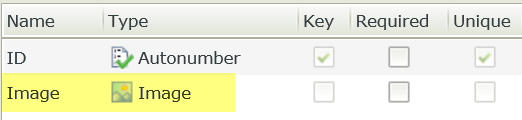
I have a ListView to list out my images in a column. In the column>Properties>Body, I have set the Size to “Original” which in expectation should display the image in Original resolution.
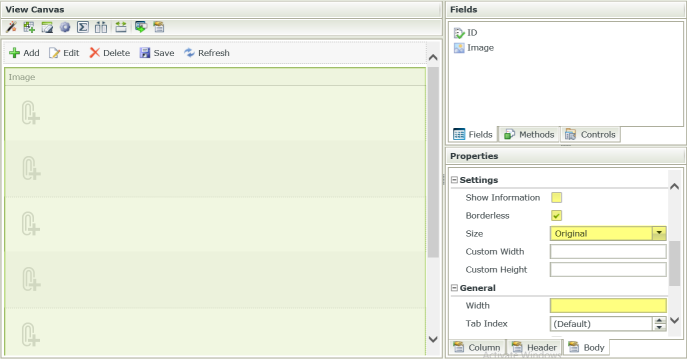
Setting the Image Attachment Control‘s Size=Original works as expected in an ItemView (it shows the entire image in full-res), but then somehow K2’s ListView only displays images in tiny thumbnails. (Inconsistent behavior!)
I thought I could fix this in CSS, but after checking the img src of the thumbnails, it points to a teeny tiny image:
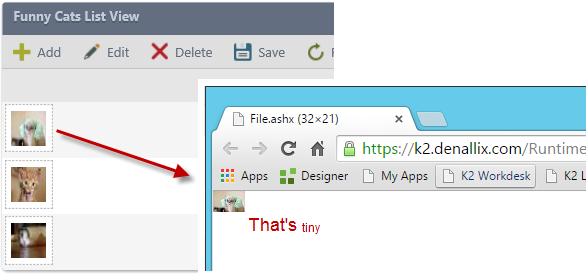
Interestingly, the URL of the img src looks like this:
…/Runtime/Runtime/File.ashx?_path=something.jpg&_filerequestdata=VNyzU…….&_height=32&_width=32&_controltype=image&X-K2-Token=
Where you could change the _height and _width parameters to change the compression of the image (specifically, this is the max-height and max-width, retaining the aspect ratio). It only downloads the resized image on the client-side, saving you load-time performance. Cool secret feature from K2, eh? 🙂
…Btw, removing the _height and _width parameters will let you download the full resolution of the image.
I also found that if you transfer the Image field’s value into a Data Label, this is gonna be how it looks like:
…/Runtime/Runtime/File.ashx?_path=something.jpg&_filerequestdata=VNyzU…….&_height=100&_width=100&_controltype=image&X-K2-Token=
So why not, instead of using the image attachment control, let’s create a new column (Data Label > set as Literal) with our new-found-HTML code, and replace the dimensions using expressions?
Solution:
- Add a DataLabel control as a new column and remove the Image column.
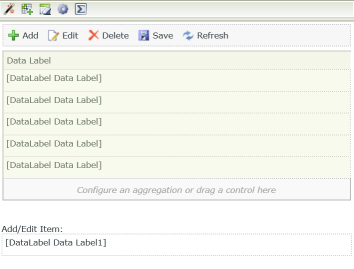
- In the DataLabel Properties > Body tab:
Select Literal.
Assign a new Expression.
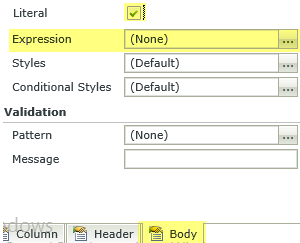
- Create your expression to replace “&_height=100&_width=100” with your desired max-width and max-height. In my case, it’s 200:
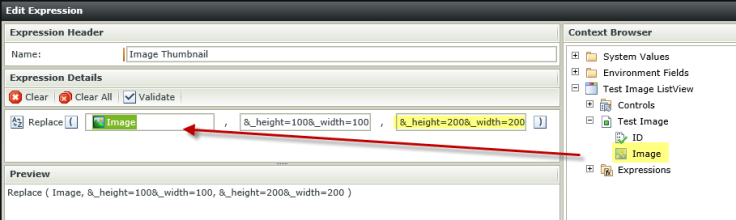 After doing this, this is now how it looks like.
After doing this, this is now how it looks like.
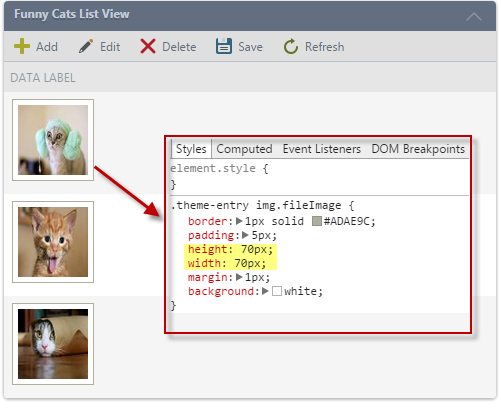
Looks like we have to override some CSS styles. - Now we need to insert CSS scripts to override the default height and width for images within the list.
You could do this by inserting a DataLabel as a Literal, or using my favorite HTML Literal custom control.
<style>
.theme-entry img.fileImage
{
height: auto !important;
width: auto !important;
}
</style>
Ta-da!
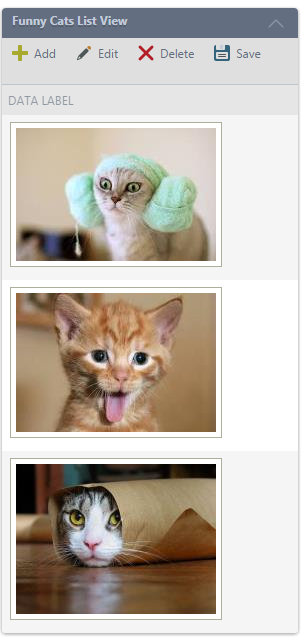
*btw, but this hack is not friendly for editable ListViews cos you’ll be presented with a DataLabel instead of an attachment control in your editable row. You would have to think of other workarounds for that scenario.

Leave a comment