You need to have the one of the following:
- Office365 – SharePoint Online [Easier way]
- SharePoint on-premise + another server hosting the Office Web Apps
This is so we can take advantage of the WOPI frame.
The example in the image shows a SmartForm with an iframed Word Online, and a “reload” button on top. Clicking the lower right icon will expand the document where users can do collaborative editing.
Adding the iframe
Add a DataLabel
Set the data label with to 100%
Set the data label as a Literal
Set the data label’s expression:
Concatenate ( <iframe id="wopiframe" src='https://demok2.sharepoint.com/_layouts/15/WopiFrame.aspx?sourcedoc=, Url Encode ( Link to Item Data Label ) , &action=embedview' frameborder='0' width='100%' height='1580px'></iframe> )

Where:
– demok2.sharepoint.com – replace this with your SharePoint URL and its subsite if any. (e.g. portal.sharepoint.com/sales/)
– [Link to Item Data Label] contains the “Link to Item” property of the SharePoint library SmartObject.
– demok2.sharepoint.com – replace this with your SharePoint URL and its subsite if any. (e.g. portal.sharepoint.com/sales/)
– [Link to Item Data Label] contains the “Link to Item” property of the SharePoint library SmartObject.
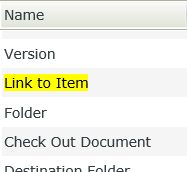
For the “Reload” button found on top of the IFrame, I just added another code snippet:
<button onclick="loadWOPI()">Reload</button>
<script>
function loadWOPI() {
var iframe = document.getElementById('wopiframe');
iframe.src = iframe.src;
}
</script>
[In case you don’t know: How to insert html/js/css into a smartform]
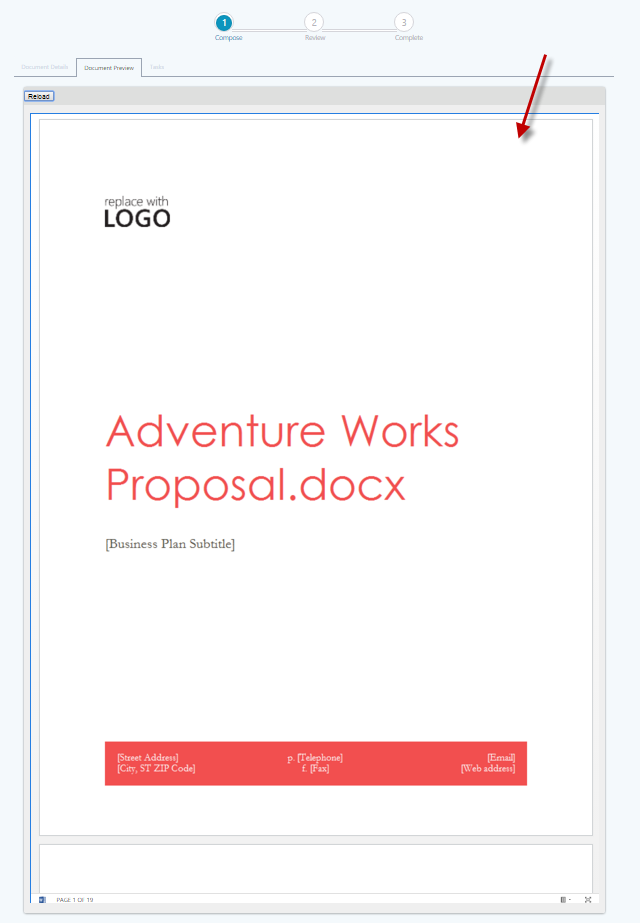

I cannot figure the Link to Item Data label piece in the expression. Any additional steps would be great! Thanks for posting this.
LikeLike
Hi Shaft,
Awesome to know that you find this post useful.
The “Link to Item” is a smartObject property of the SharePoint SmartObject.
I modified the post to add a screenshot of that.
Actually, you could use the SmO property directly instead of using a data label.
Riva
LikeLike
Awesome, thank you Riva!
LikeLike